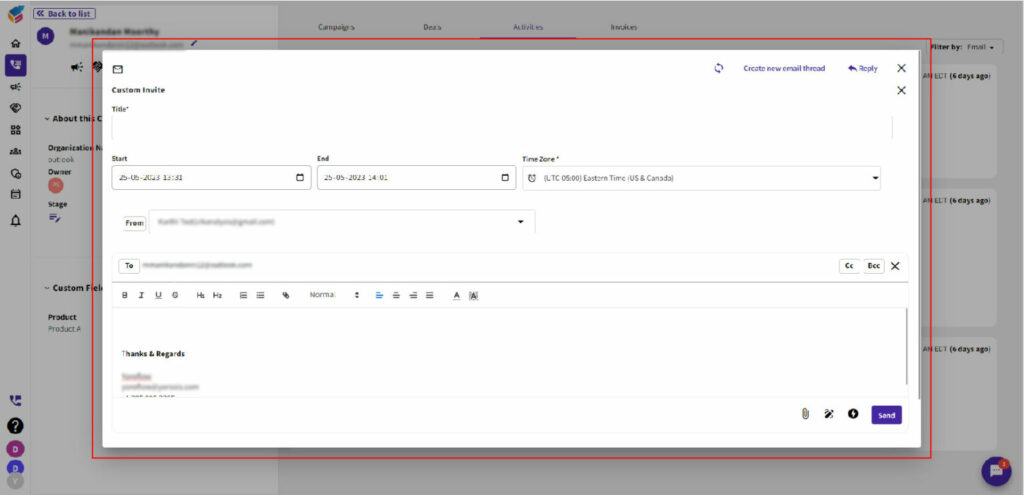- If you have added a specific contact, the option to create a Deal or Campaign will be available when sending a direct email.
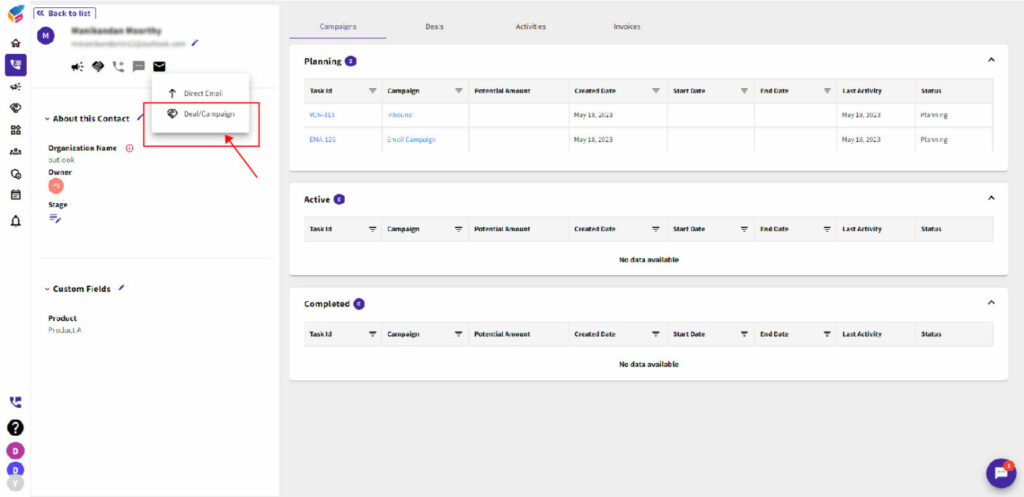
- Here, you can access all the existing contacts that are associated with both the board and the Deal/Campaign. Additionally, you can directly add a new Deal/Campaign.
- When you associate with a specific task, the email will be sent from that task.
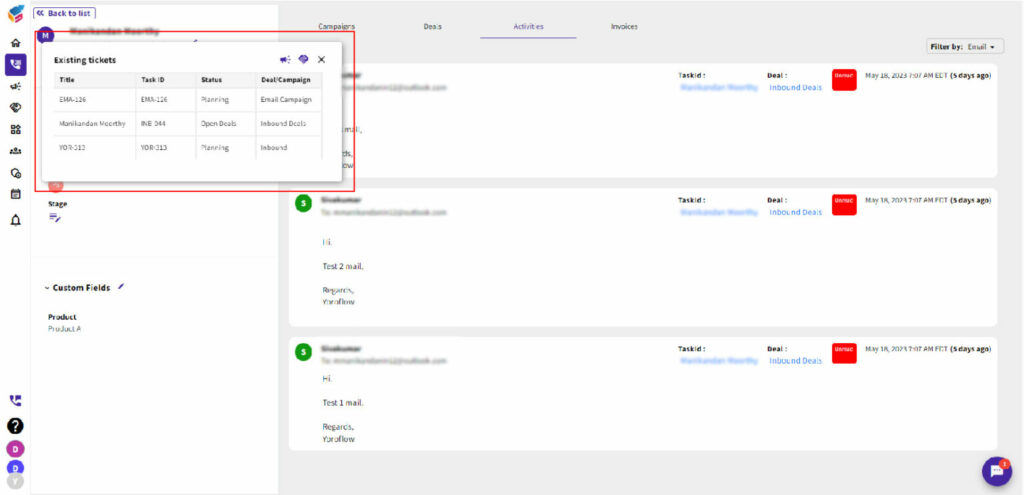
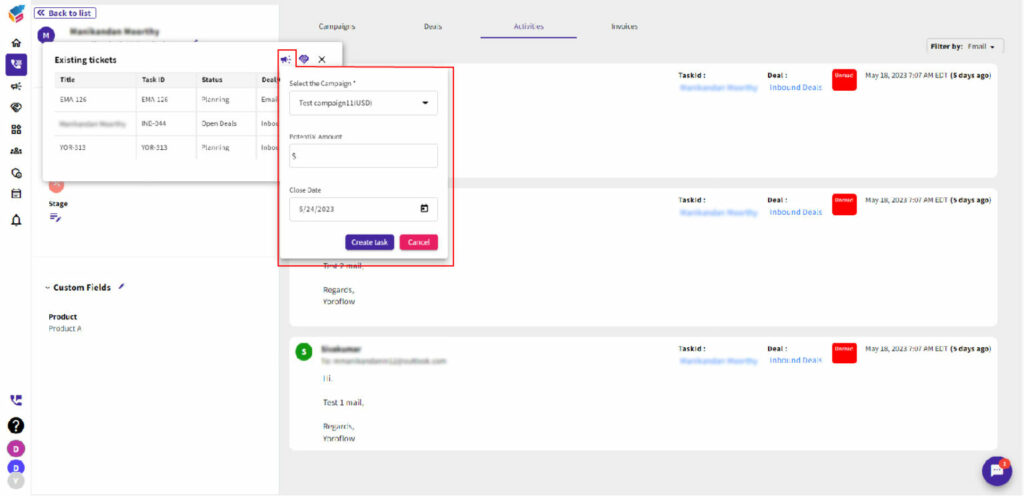
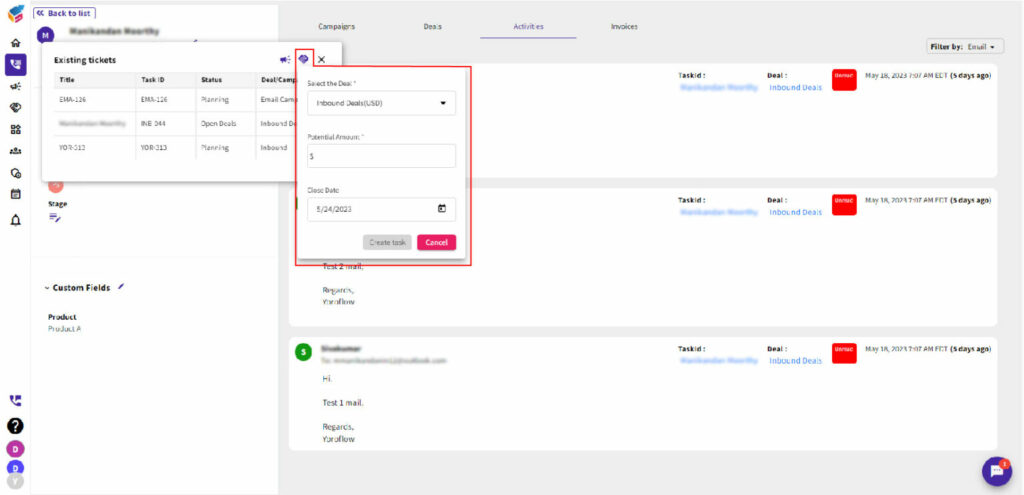
To schedule a meeting while sending an email from YoroCRM, you can follow these general steps:
- In the email composition window, look for an icon related to scheduling or create meeting.
- Click on that option to open the calendar interface.
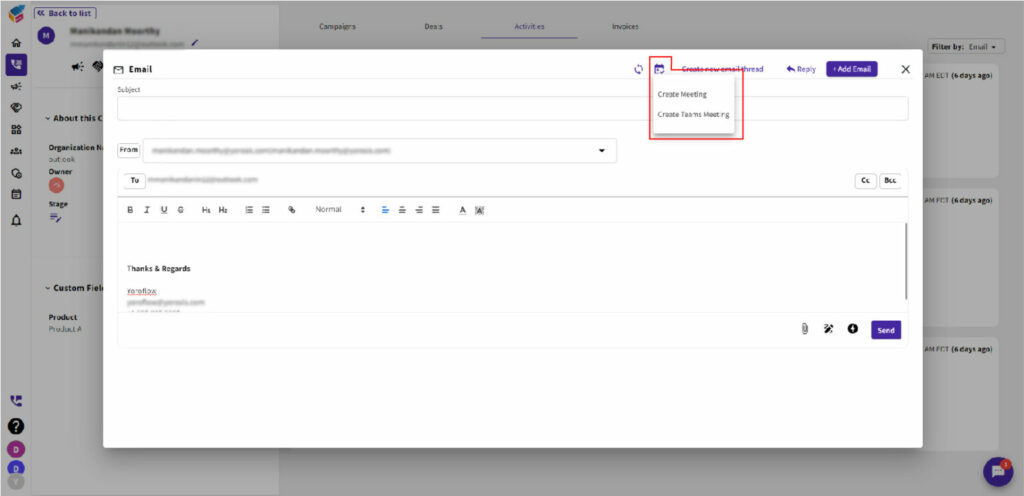
- Fill in the details for the meeting, including the title, date, time, duration, attendees, and location.
- Save the meeting/event and return to the email composition window.
- Complete composing your email, add recipients, and include any relevant information.
- Send the email to the specific contact or team with the link, and the calendar invite will be included as part of the email message.