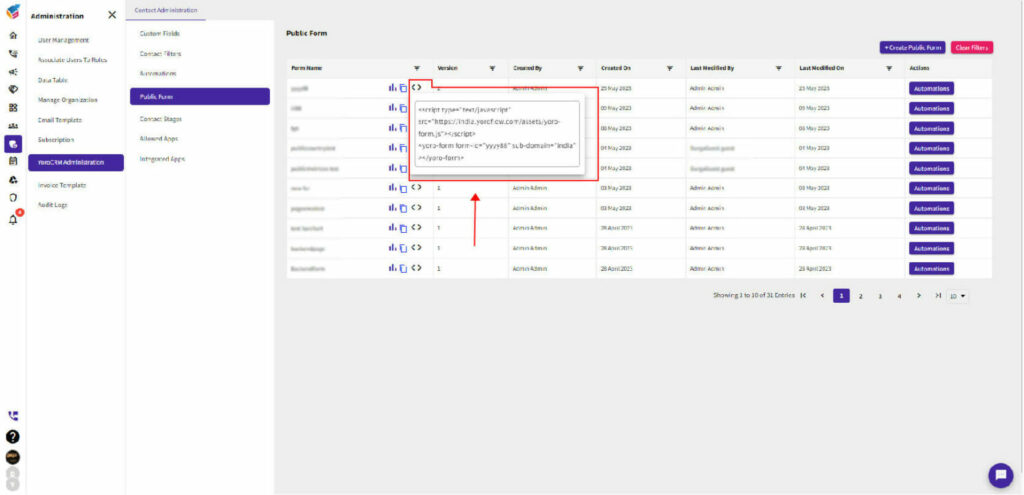By following the steps outlined below, you will be able to customize public forms quickly and track reports and analytics efficiently.
- Log in to your YoroCRM account.
- Navigate to the “Administration” menu and select “YoroCRM Administration”.
- Click on the “Public Form” as shown below.
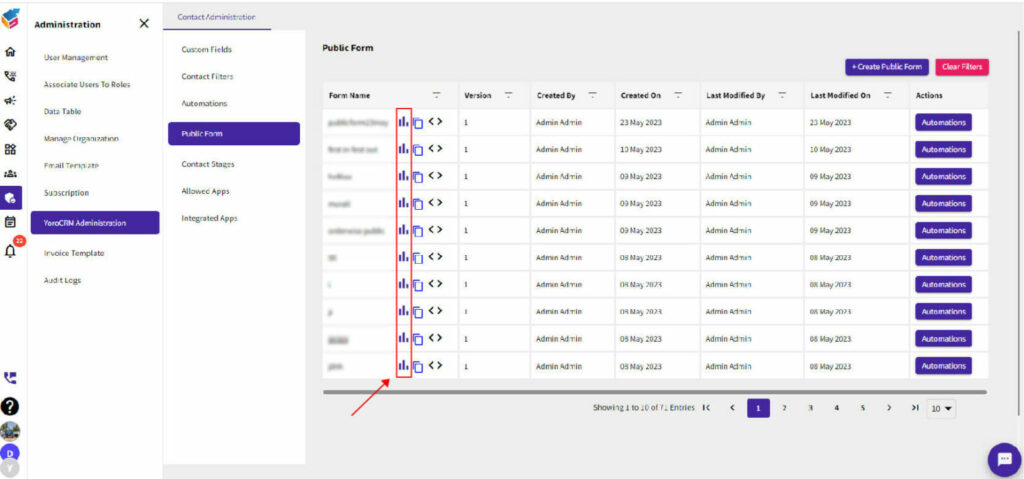
- On the form details page, you will find an icon called “Metrics.” Click on this icon to access the metrics related to your form.
- In the “Metrics” section, you will find various data and analytics related to your public form, including:
- Country wise metrics
- Date wise metrics
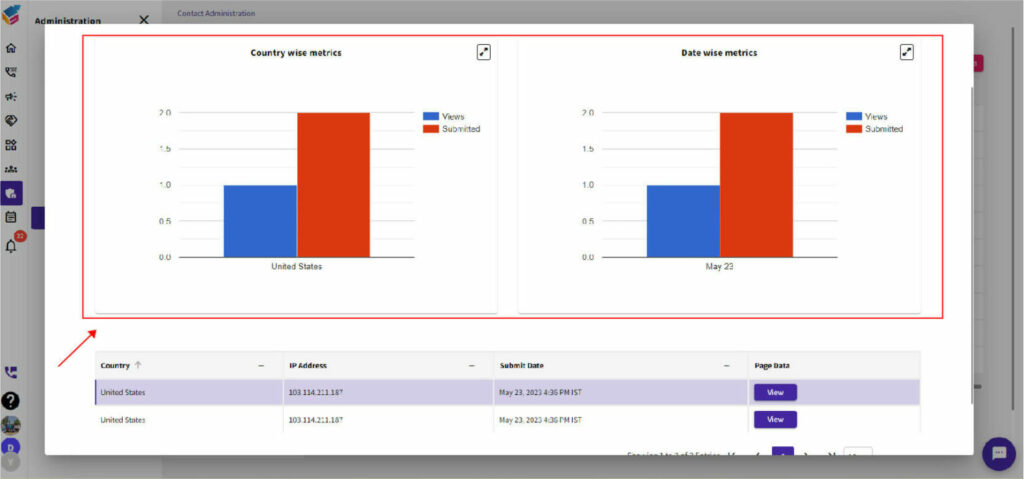
- To monitor the progress of this report, you can utilize the number of views and submissions as tracking metrics.
- To easily track reports on a daily-basis, you can find the “Filter option” located in the top right corner.
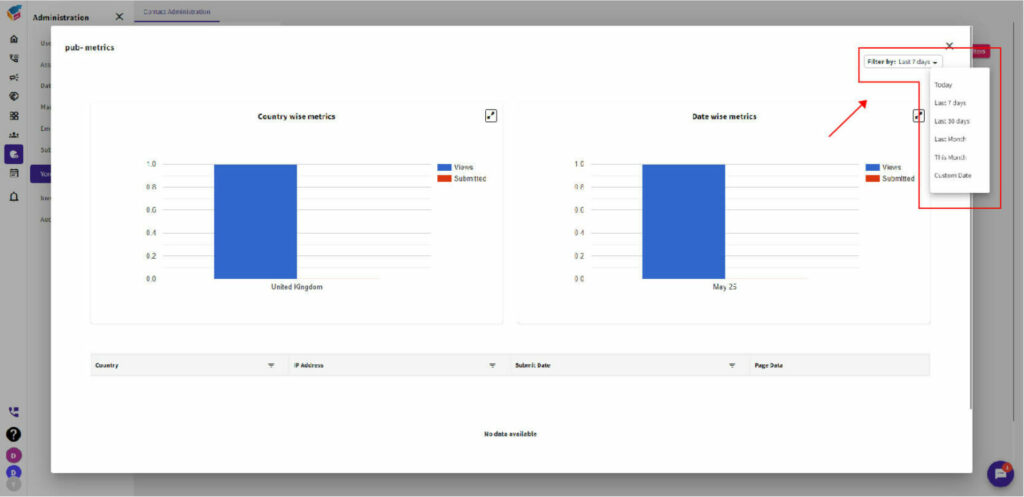
- Additionally, you can utilize the metric feature to access details such as country, IP address, form submission date, and other relevant form data. This will provide you with comprehensive information about each submission.
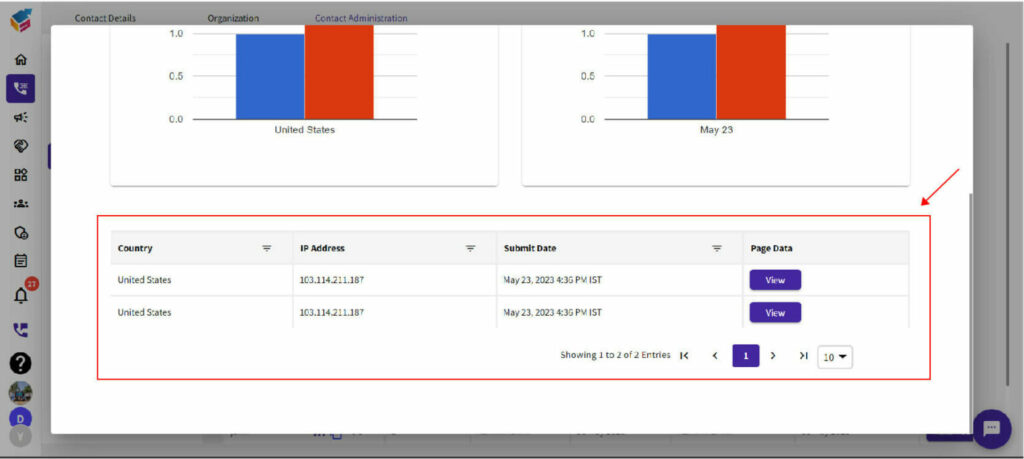
- Look for the “Embed Script” icon and click on it.
- In the list of scripts, locate the script you want to copy.
- The public/web form snippet feature in YoroCRM allows you to easily add this script to any website or webpage. By utilizing this feature, you can seamlessly integrate the script into your desired online platform.