Table of Contents
Add SMS Task #
- To start the SMS Task, you have to select the SMS Task node through the drag and drop feature.
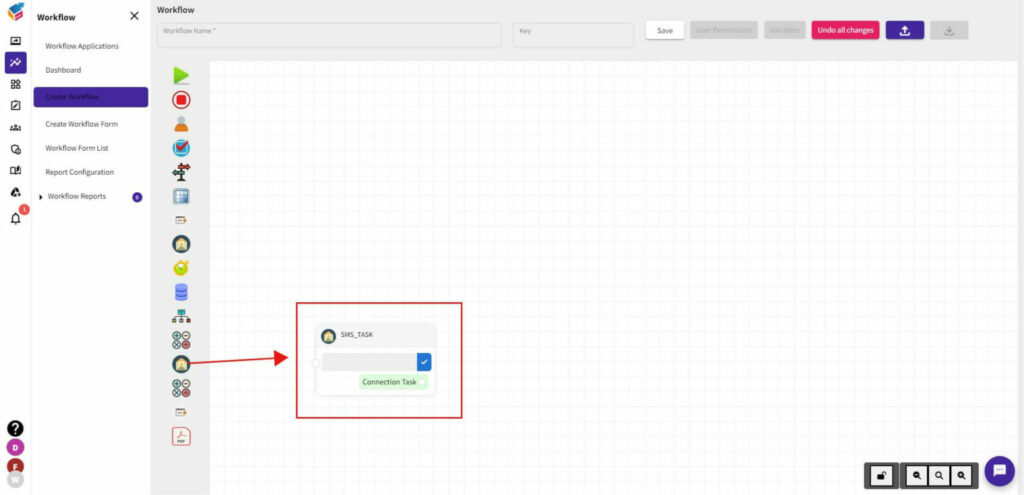
Go To Properties #
- Right click the SMS Task node and you can see three options like Properties, Delete, and Duplicate.
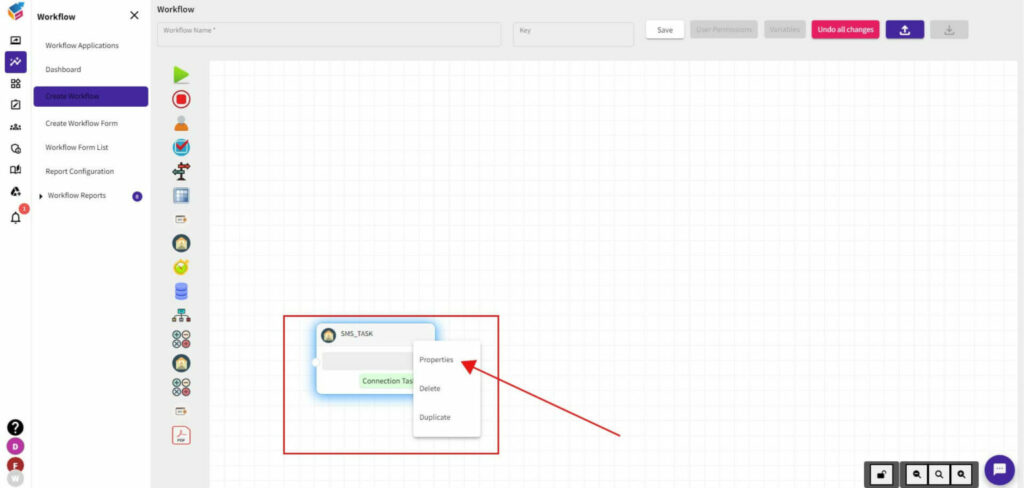
SMS Provider #
- You can use the existing SMS provider before creating the SMS Task.
- If there is no SMS provider, you have to add a new SMS Provider.
Add Provider #
- After selecting Properties, the pop-up that will appear for you to Add the SMS provider.
- Click the ‘Add’ button to proceed this SMS task or you can click ‘No’ button to quit this task.
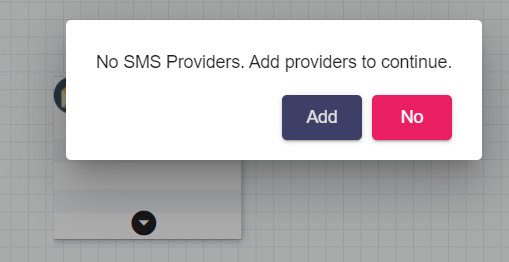
SMS Key Management #
- You can see this SMS Key Management screen once you click the ‘Add’ option.
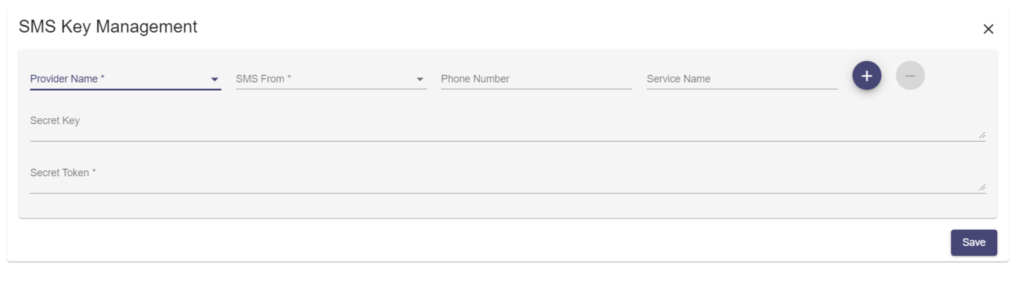
- Here, you should choose the ‘Provider Name’, SMS From (any one of the options from Phone Number or Service Name).
- After that, you have to mention the Secret Key and Secret Token, then click the Save button to add this specific SMS provider.
Create SMS Task #
- Now, you can create a new SMS task. For that, you have to enter the Name, Service Provider Name, Country Code, Mobile Number and Type your Message in the corresponding field.
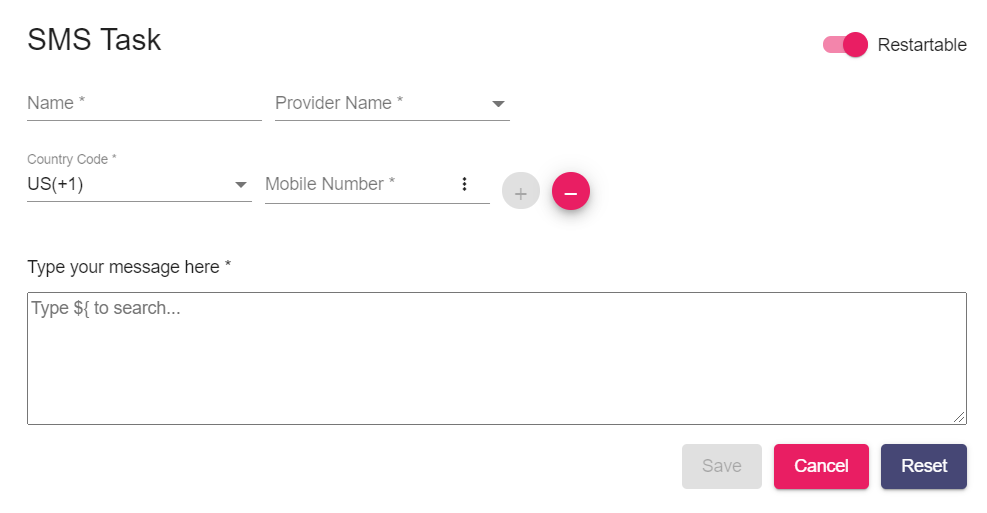
- Then, click the Save button to save this created SMS task.
- In the right-side corner, there is an attribute to enable or disable the Restartable option.
Cancel or Reset Task #
- At last, you can either Cancel, or Reset the task which you have created.






