Table of Contents
Decision Condition #
- Decision task simplifies your workflow. If you don’t mention a condition in this task, the Integration Service is evaluating this to True.
- So, you have to specify the decision condition per Decision Task.
- To start a Decision Task, you have to select the Decision Task node through the drag and drop feature.
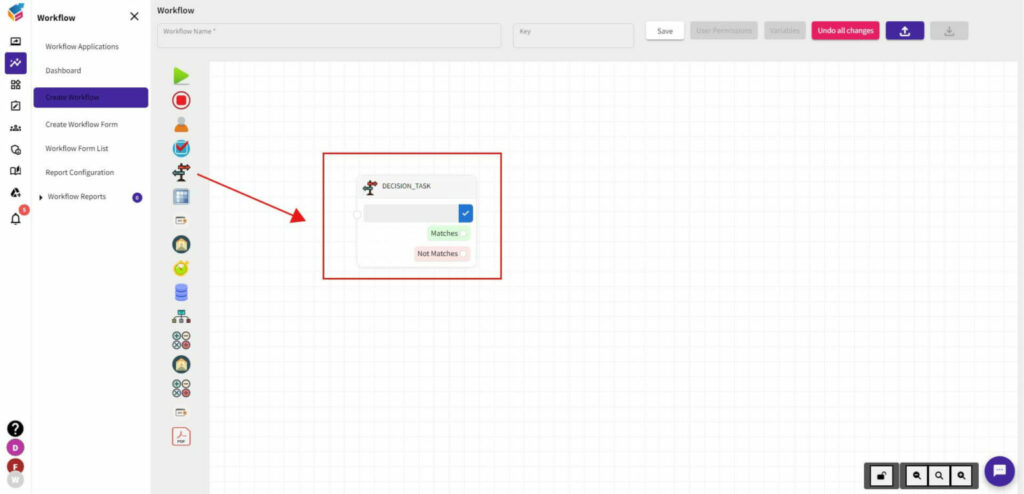
Go To Properties #
- Right click the Decision Task node and you can see three options like Properties, Delete, and Duplicate.
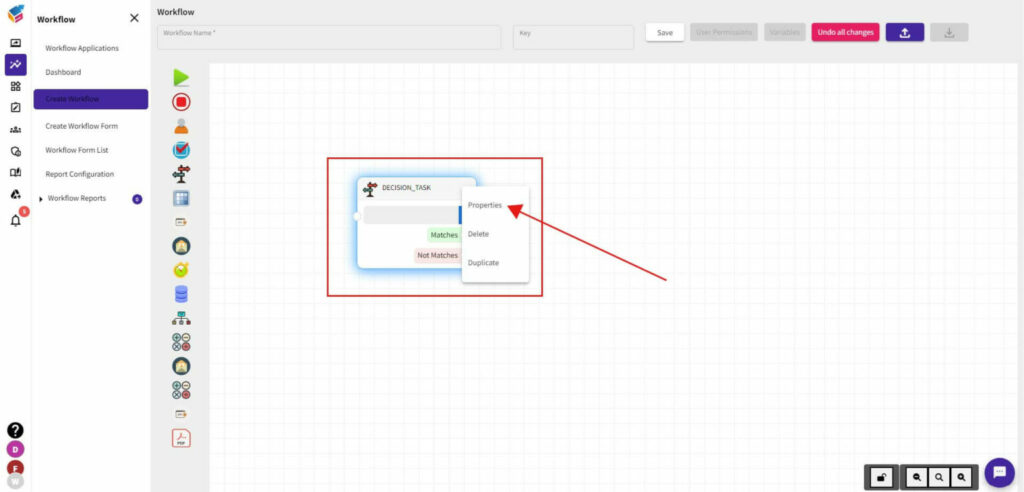
- Select Properties of the Decision Task that will show the Decision properties like this.
- Specify the Name, and select any one of the Logics you need as shown in the screen.
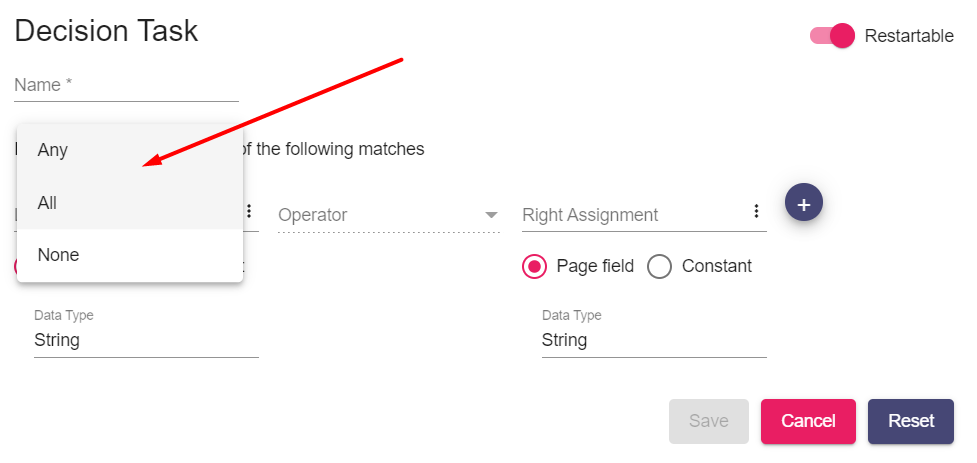
- Then, you have to enter the assignment (Left & Right) along with the operator.
- If you do not mention, the page field shows as Empty.

- After that, you can select the ‘Page Field’ or ‘Constant’ with the required data type.
- In the right-side corner, there is an attribute to enable or disable the Restartable option.
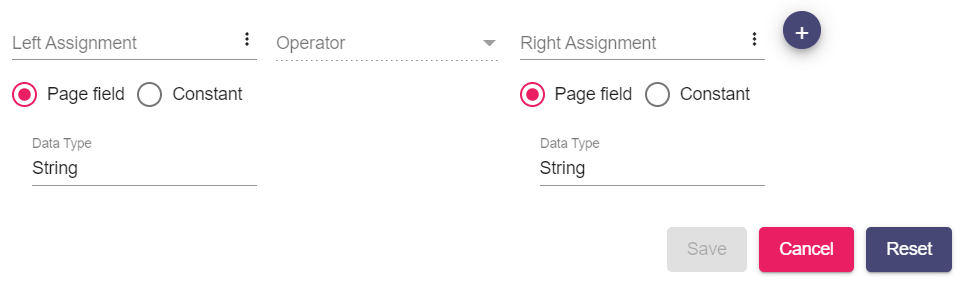
Save Task #
- At last, you can either Save, Cancel, or Reset the decision task which you have created.






