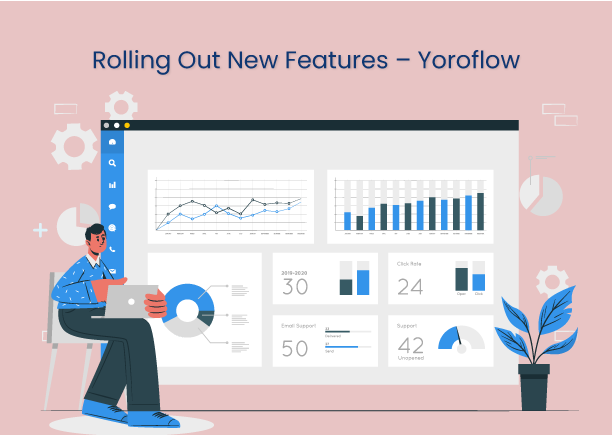New Features on Yoroflow
We are thrilled to announce the new features of Yoroflow, a refreshingly intuitive and simple digital workplace platform that helps teams and release awesome updates, all from one place.
Let’s dive in,
Form Based Report
Yoroflow’s Reports allow you to get insight into how your task is progressing with lots of security options. You can create custom form-based reports and analyze different metrics and trends about your task.
- To create a new custom form-based report, click Add Widgets ⇨ Form based Report ⇨ Create a Custom Report in Tabular form or Chart form, and click Add Report button.
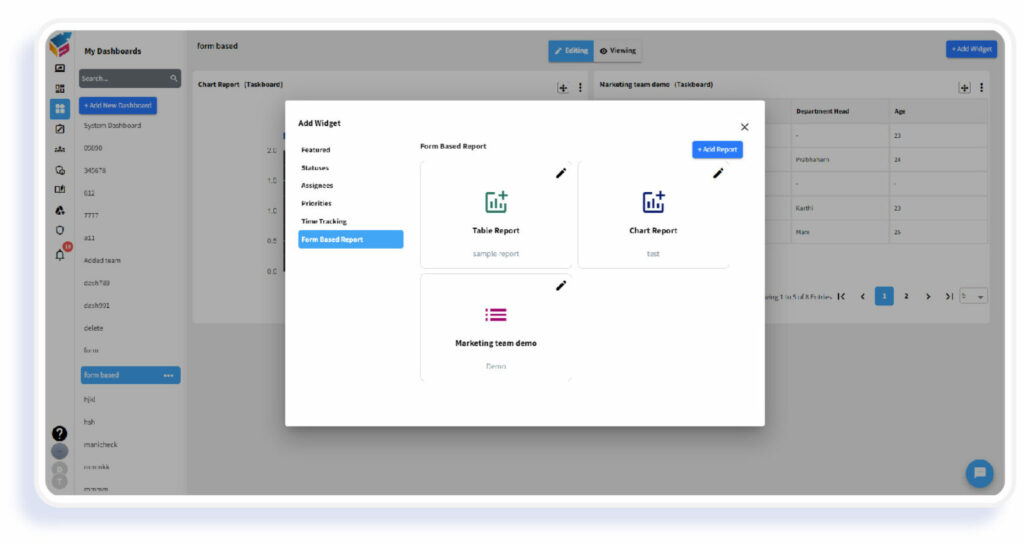
- To create a new report, add the report name, description, type (tabular/chart), select taskboard, select user, select values and click Create button.
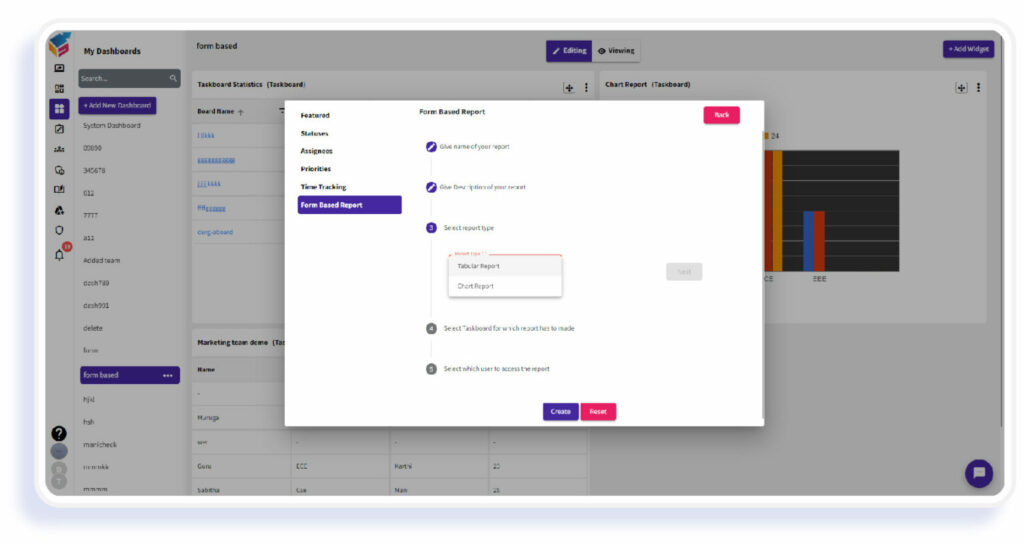
i. Tabular Report
Tabular reports show details on rows and columns, like a spreadsheet.
ii. Chart Report
Chart report show information graphically in line chart type.
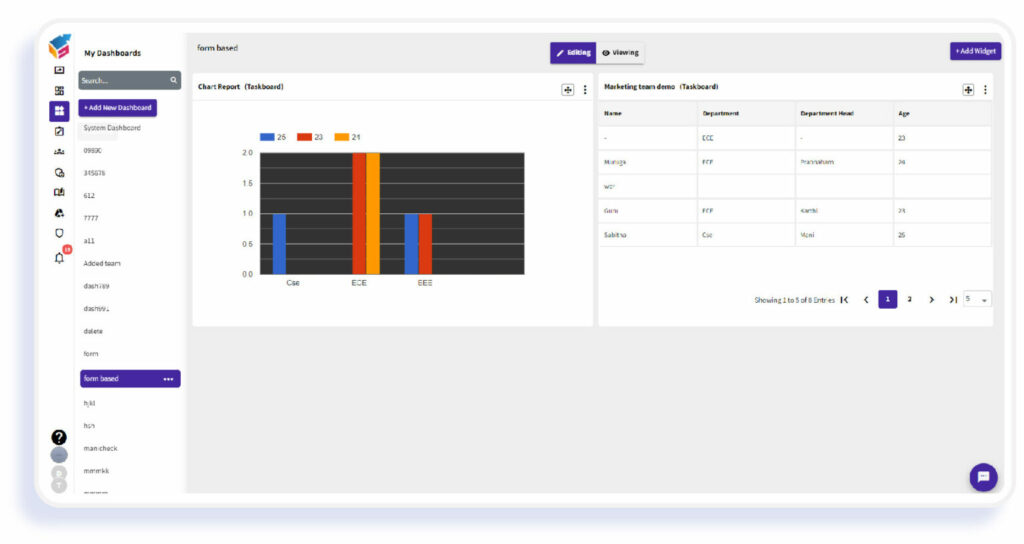
Email Templates
- In the Email Task element, you can choose a specific user or team at a time while sending Email. You can enable and add into Custom Email Cc/Bcc as per your requirement.
- You can also create the new Email template or select the existing Email template using the drop-down menu to use them to compose email.
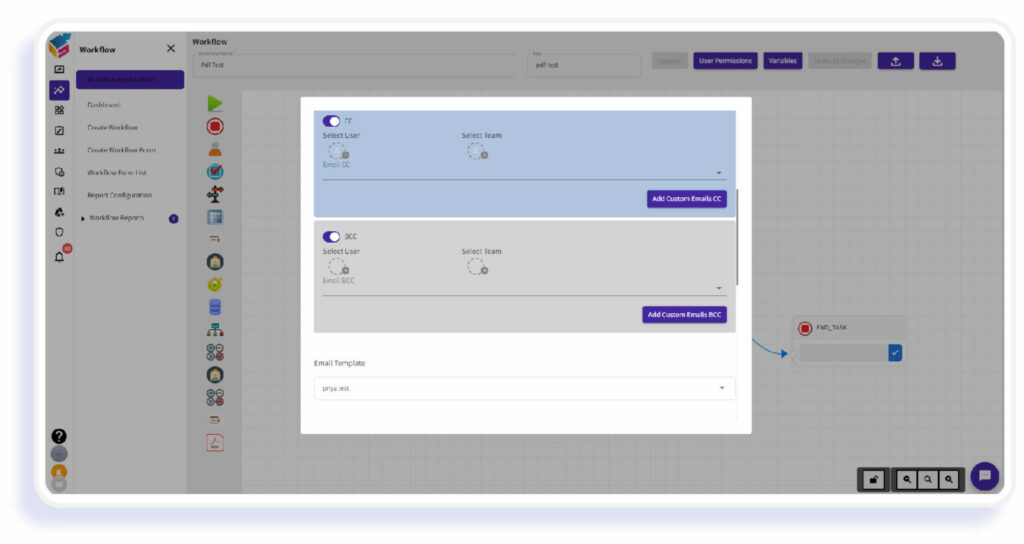
Twilio
By integrating Twilio with Yorodesk, you can manage your company’s incoming and outgoing calls from within Yorodesk. You can configure the Twilio set up to organize and associate the calls with the contacts, tickets, and accounts in your helpdesk. Users with Permission for managing Support Channels can only access this feature.
- Administration ⇨ Manage Organization ⇨ Integrated Apps ⇨ Click Twilio

- Enter the Name, Account ID, Secret SID, Secret key from Twilio to create and update the account.
- Tap security icon, here you can add phone numbers and give permissions to specific users.
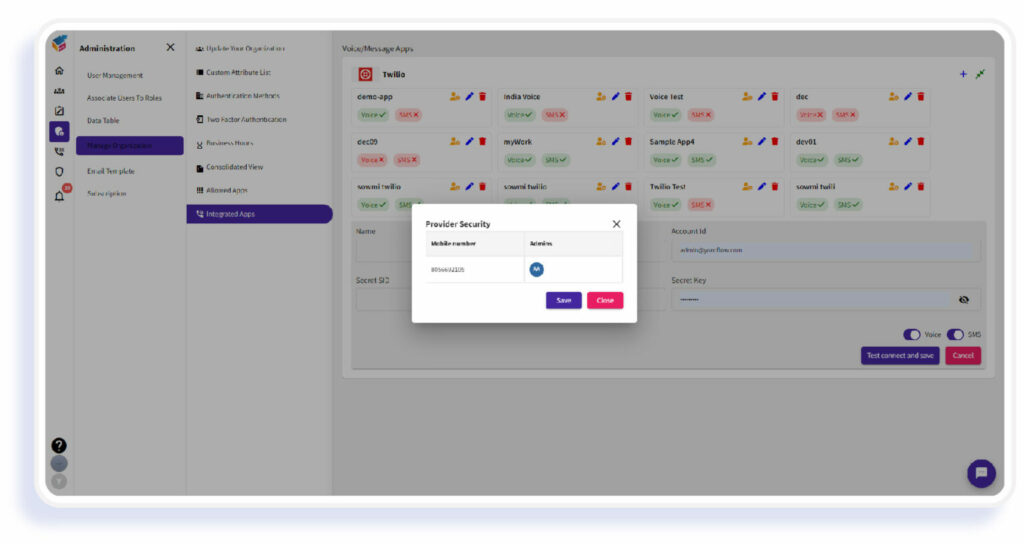
Yorodrive (Shareable Link)
In Yorodrive, Folder is a private space where you can create, store, and share files. Using the Kebab menu, you can share files through Copy Link option, Open, Download, Delete, and Move files.
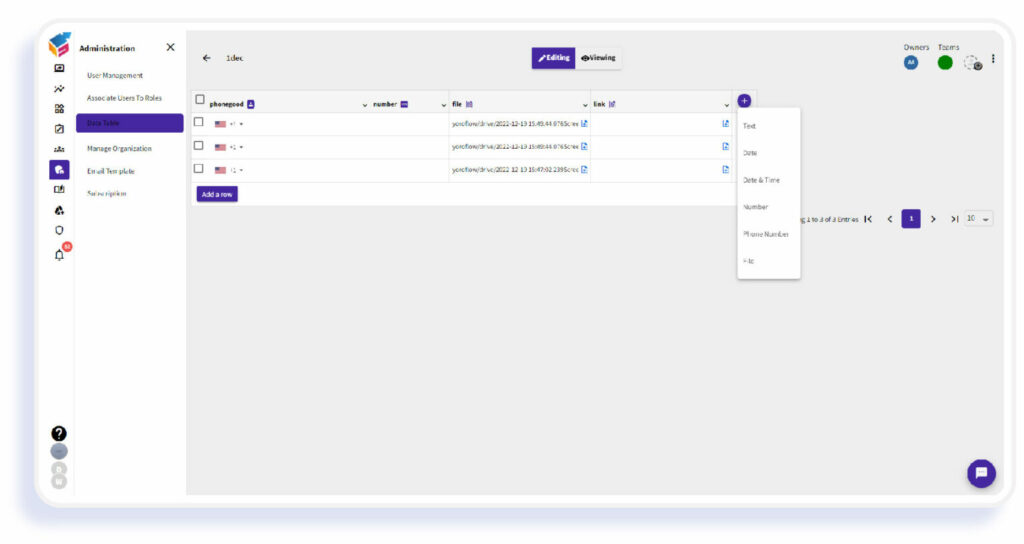
Click the Data Table in the Administration menu. On clicking plus icon on particular table from Data Table list, various options to create a table will be listed which are mentioned below:
- Text
- Date
- Date & Time
- Number
- Phone Number
- File
- While attaching file, click upload icon and choose your Upload Type.
- You can upload file from your device or from Yorodrive or attach the external file as well.

Do you want to try all these features, contact our sales team and get a free demo!