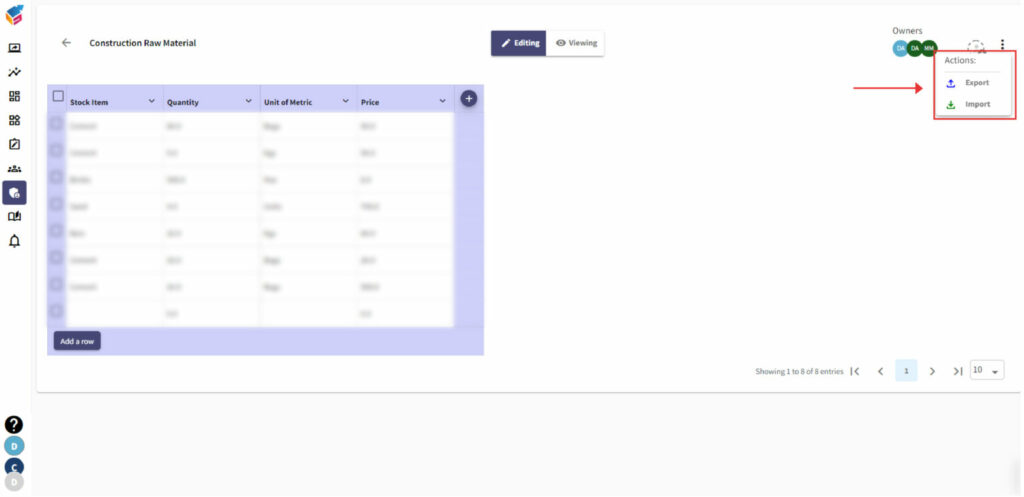- Go to the menu in the top left corner and tap the Data Table option from the Administration tab.
- Using search bar, you can search and view the past data table.
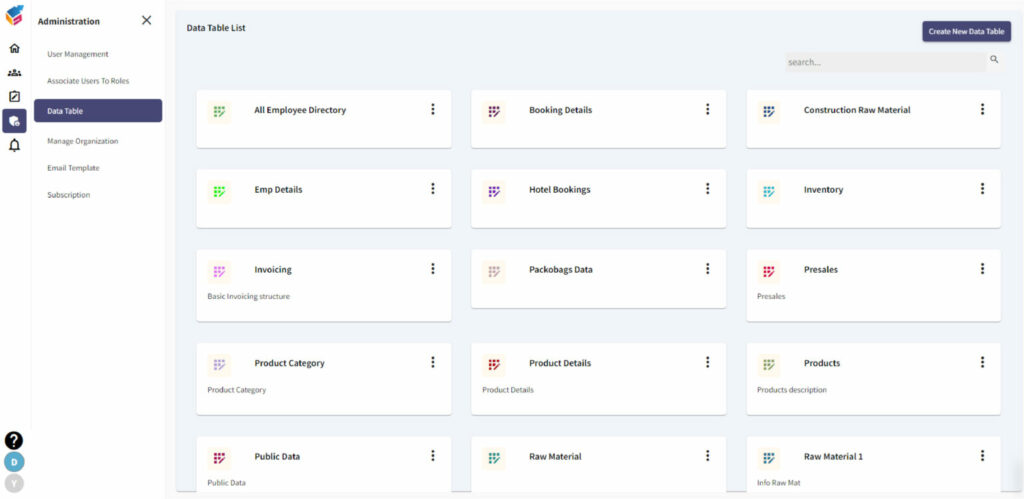
- Tap ‘Create New Data Table’ on the top right to create a new database using data table.
- To create data table column, enter the Column name and Size on the pop-up screen.
- Then, click Save button to save the data table details.
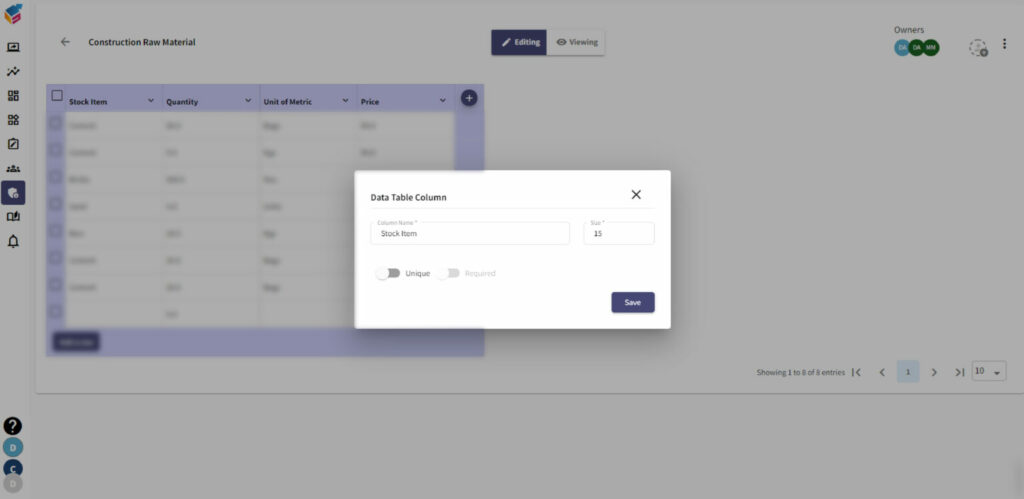
- Data Table is an editable component, i.e., users can view and edit it manually.
- Meanwhile, you can add the ‘n’ number of rows in your table.
- Specify the data table owner name in the ‘Owners’ field on the screen.
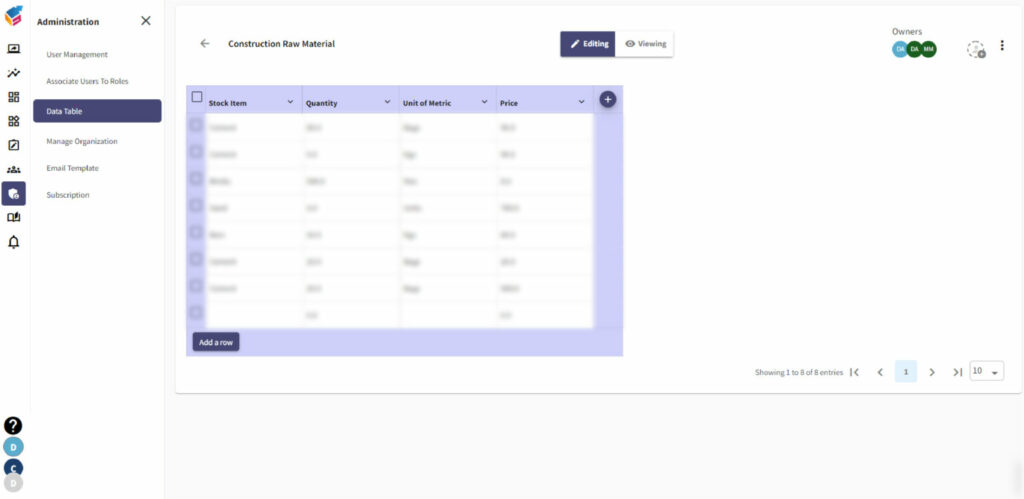
- Various options to create a table will be listed which are mentioned below:
- Text
- Date
- Date & Time
- Number
- Phone Number
- File
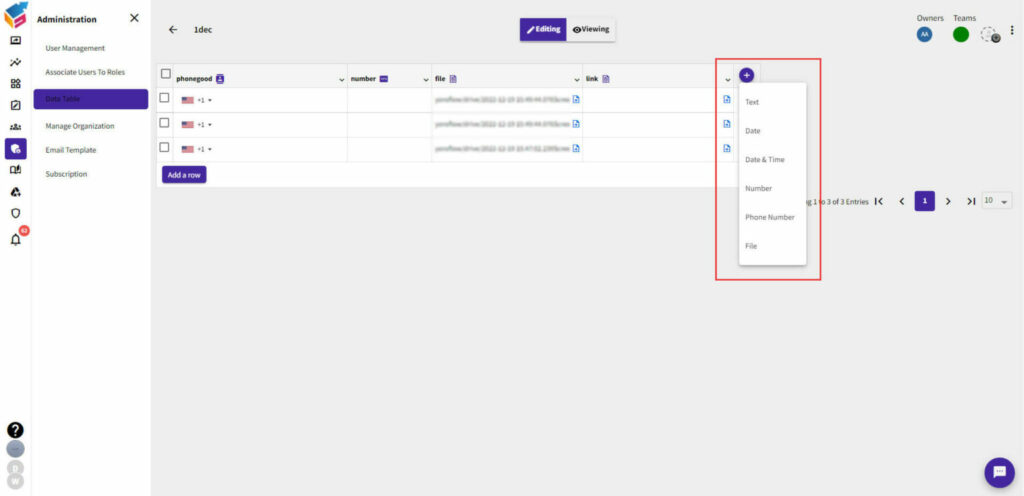
- While attaching file, click upload icon and choose Upload Type.
- You can upload file from your device or from Yorodrive or attach the external file as well.
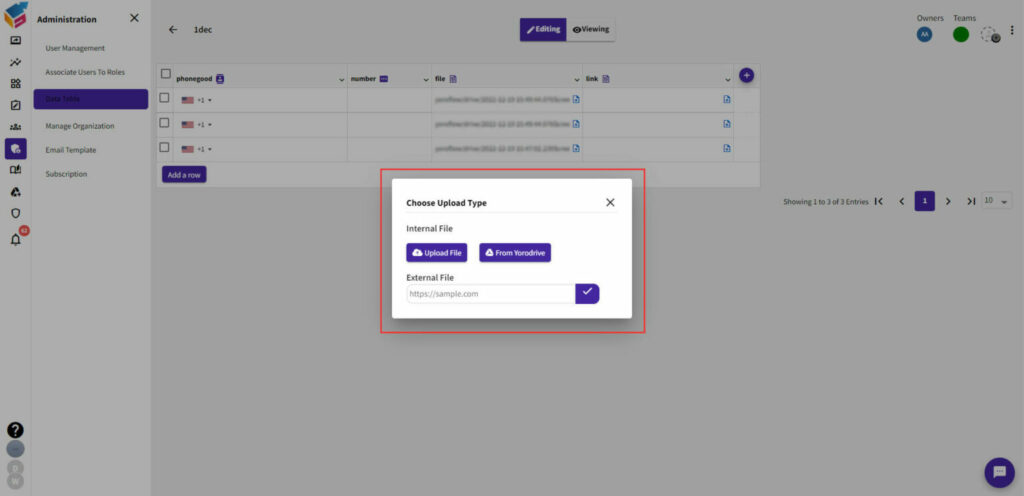
- Choose the applicable Data Table, then select Import/Export from the drop-down.