- Access the Administration section and click on “Manage Organization,” then proceed to select “Integrated Apps.”
- To get started, create a QuickBooks account and proceed to download its desktop application and connect your QuickBooks account with Yoroflow using a single click (SSO) with the credentials (username and password) used for configuration.
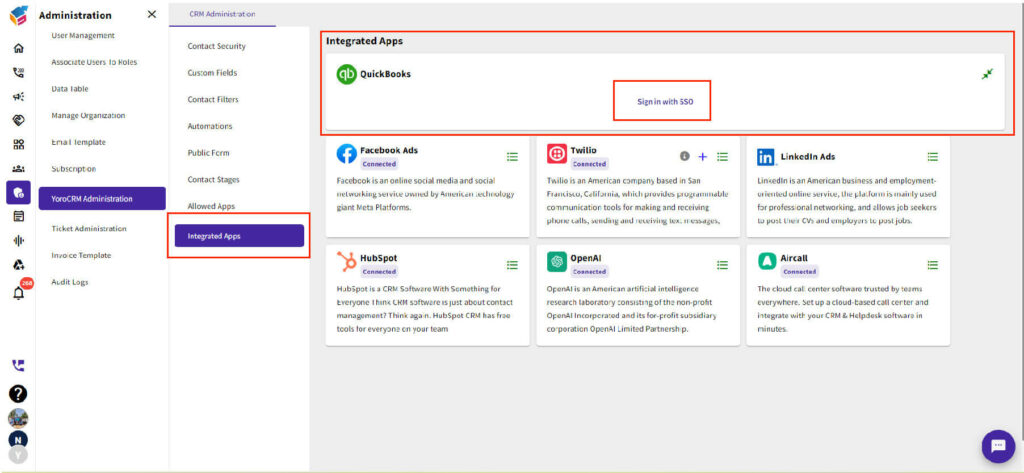
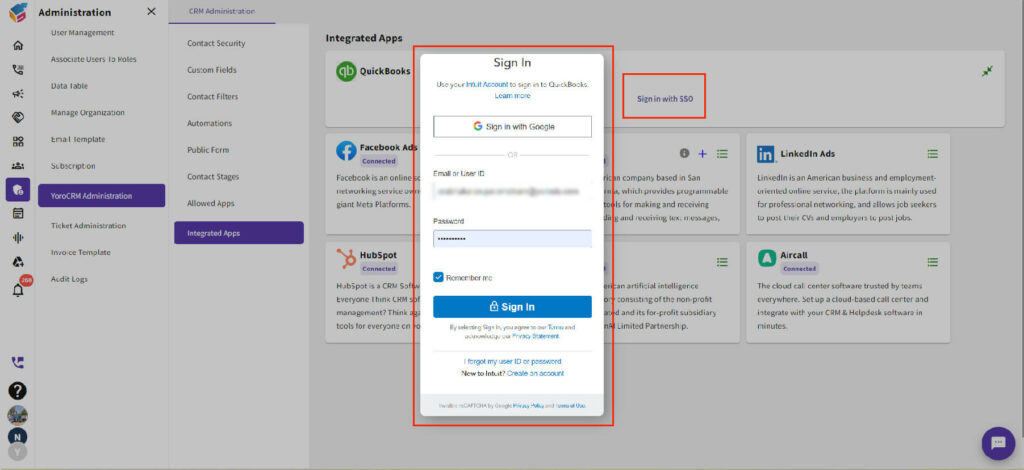
- In this section, you can view the list of invoices that have been created in QuickBooks.
- Additionally, you have the ability to preview and download the invoices.
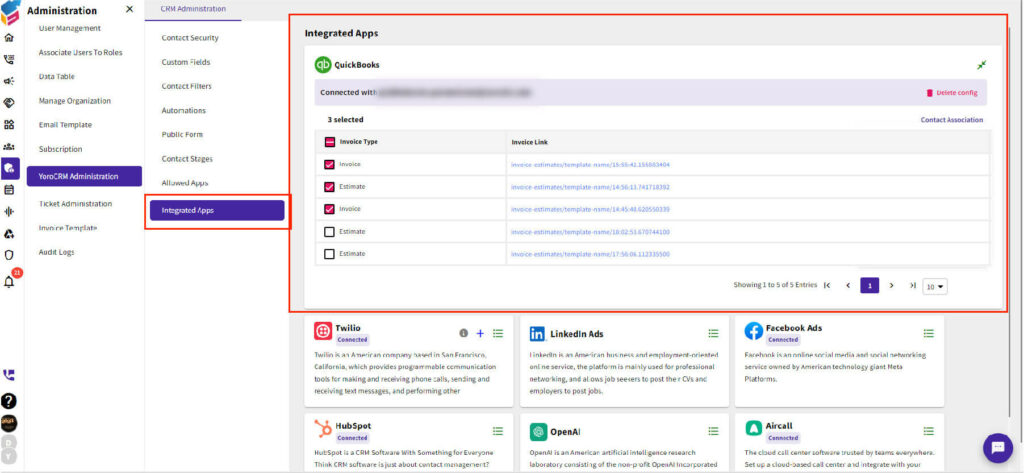
- Choose the invoices and click on “Contact Association” as depicted on the screen. In this section, you can select the search fields such as first name, last name, and email, and then choose the relevant contact. This enables you to view and download specific invoices associated with that particular contact.







